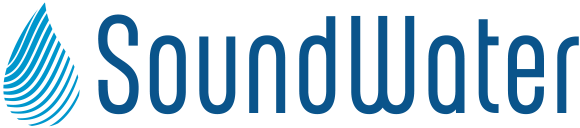This blog outlines information on collecting data and data logging. The process is very similar for all of the SoundWater Ultrasonic Flowmeters. As always, if you have questions, please give us a call.
Below are steps to take to start collecting data.
Be sure the app is running on your mobile device and the flowmeter is plugged into a power source (Cypress) or charged (Orcas).
The app will display a list of all flowmeters within its range Tap the one you are currently using.
Launching the app lands you on the All Locations screen (Fig 1). The app always begins with this screen at launch, making it easy to access previously saved location settings. Begin by tapping on the Add Location (+) button.
4. Give your location a name, each new location is stored in the Orcas App, ready for reuse. You then need to set up parameters for measurement including your units of measure and display preferences (Fig 2, below). Conveniently select pipe, liner, and liquid specifications from lists of pre-loaded values.
Your flow data will display on the Orcas App (Fig 3, below).
When you are done collecting data, if you’re using the Orcas Portable Flowmeter, snap the cords out of their cam cleats and you are ready to move on to your next location. If you’re using the Cypress Flowmeter, you can just move on. The next time you return to this location, the Orcas App will remember your settings.
Fig 1. The All Locations screen displays all previously saved pipe setups, or create a new setup.
Fig 2. From the New Location screen, specify the location with pipe and liquid types.
Fig 3. The Measurement Screen display flow measurements.